Connecting Google Search Console to GA4 is essential for any site owner looking to improve their SEO efforts. This integration allows you to access valuable insights about your site's organic search performance and user behavior.
By linking these two tools, you can monitor important SEO metrics and make data-driven decisions to enhance your online presence.
As you navigate through the process, knowing where to start is key.
In this post, you will learn how to link Google Search Console to your GA4 property seamlessly. This connection not only provides clarity on how users find your site but also reveals which queries drive traffic, helping you refine your SEO strategy.
Understanding the benefits of this integration will empower you to boost your site's visibility and user engagement.
You will gain access to actionable data that can take your SEO efforts to the next level, ensuring you stay ahead in a competitive landscape.
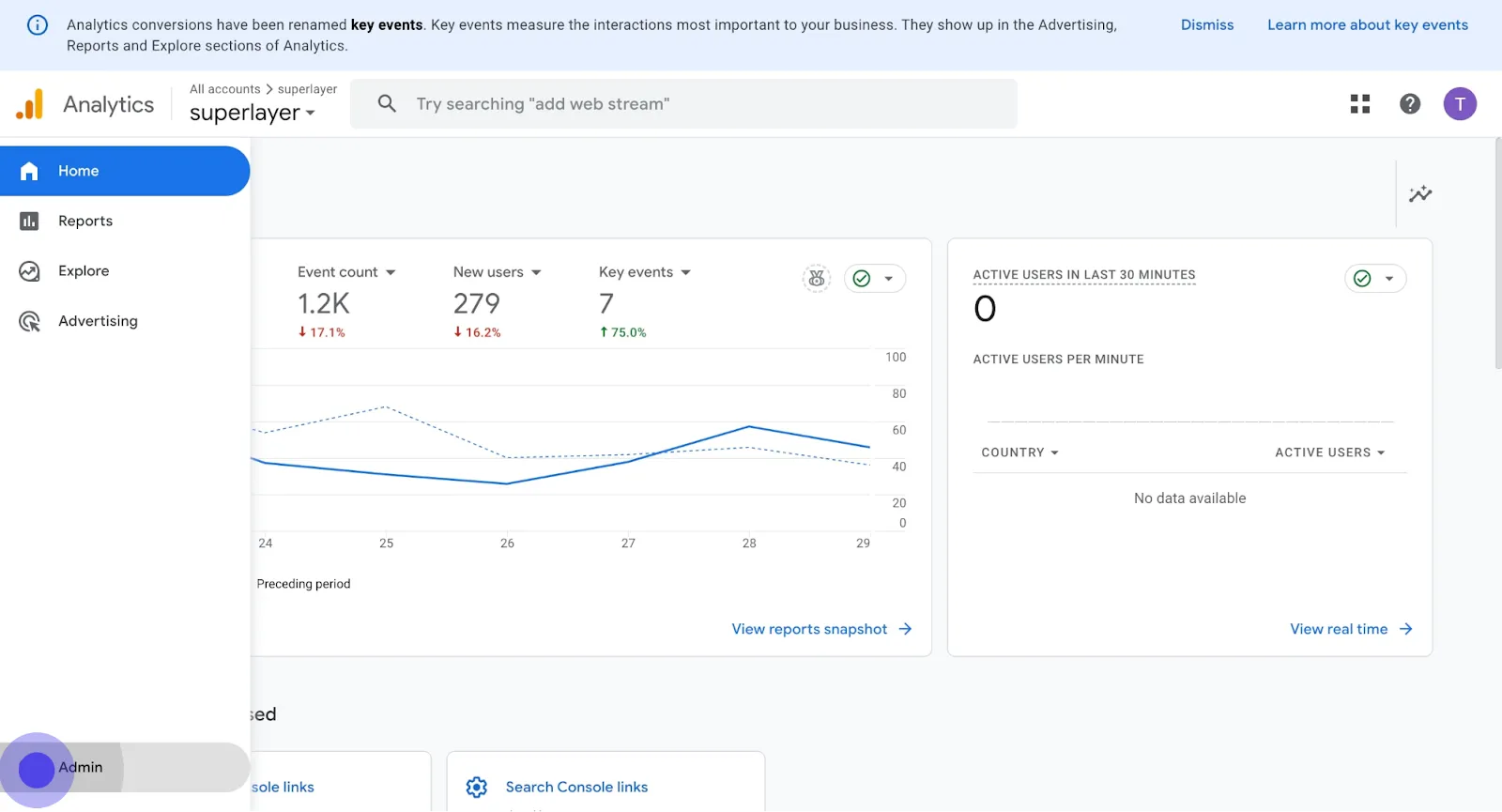
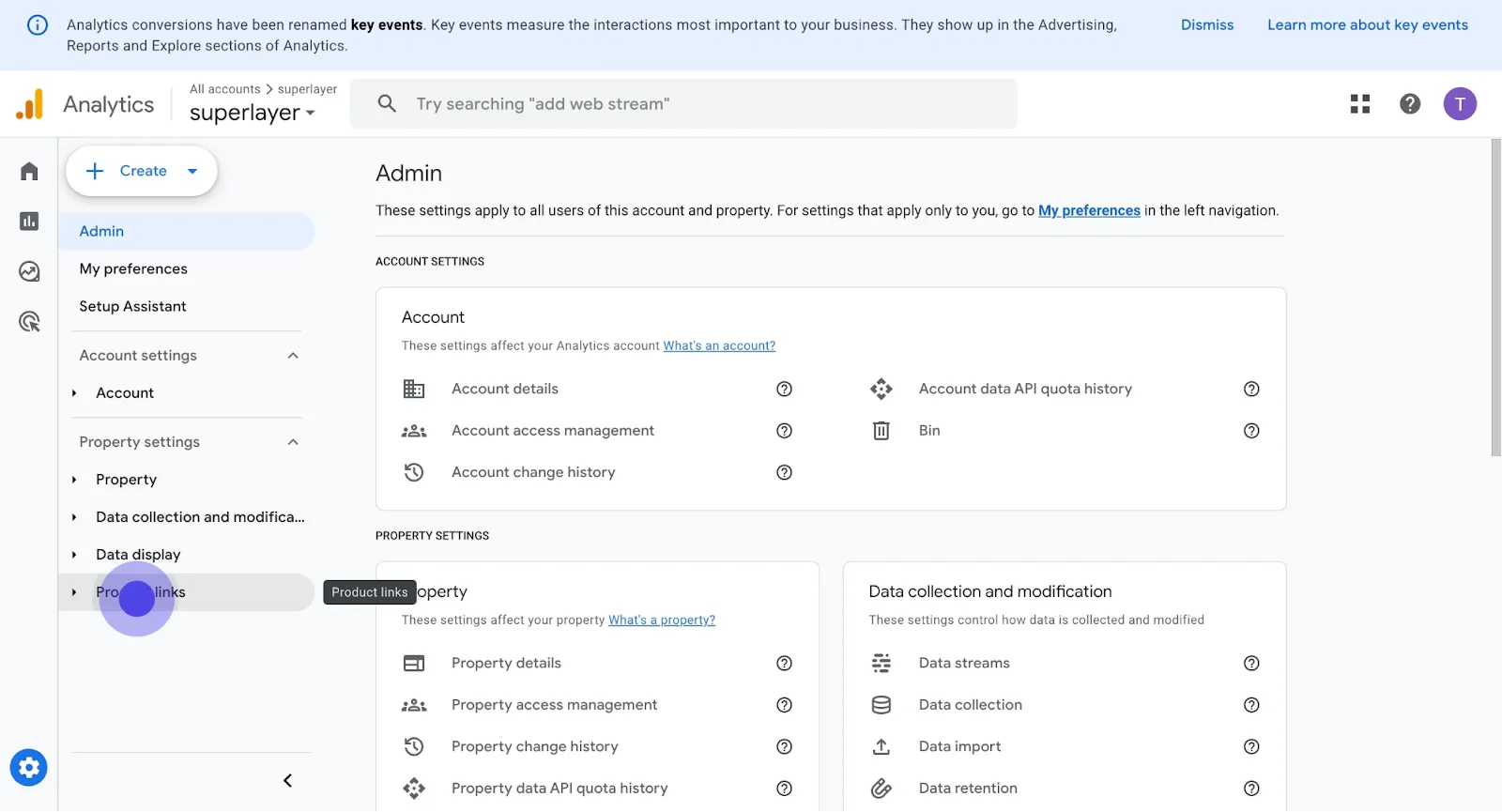
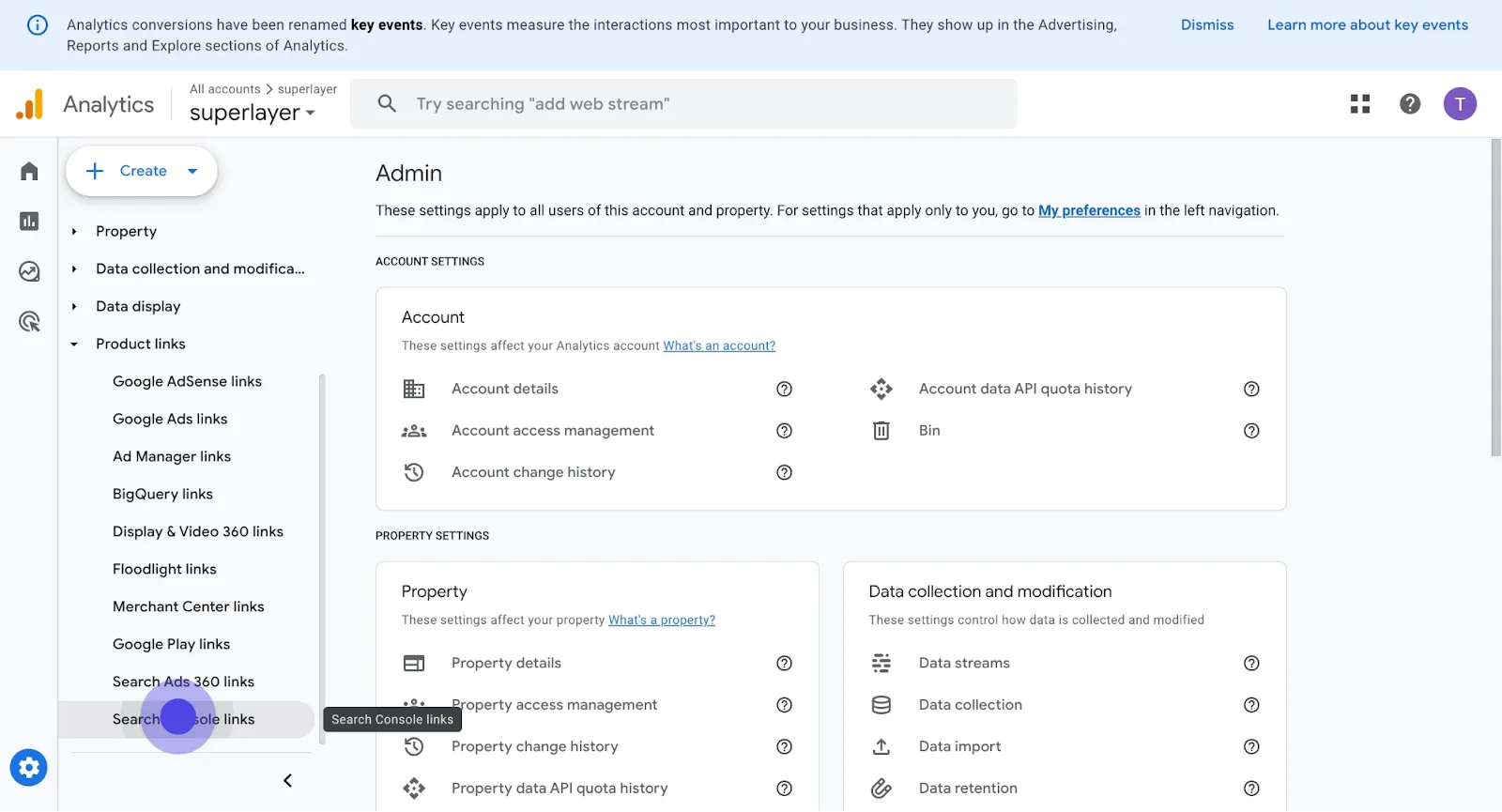
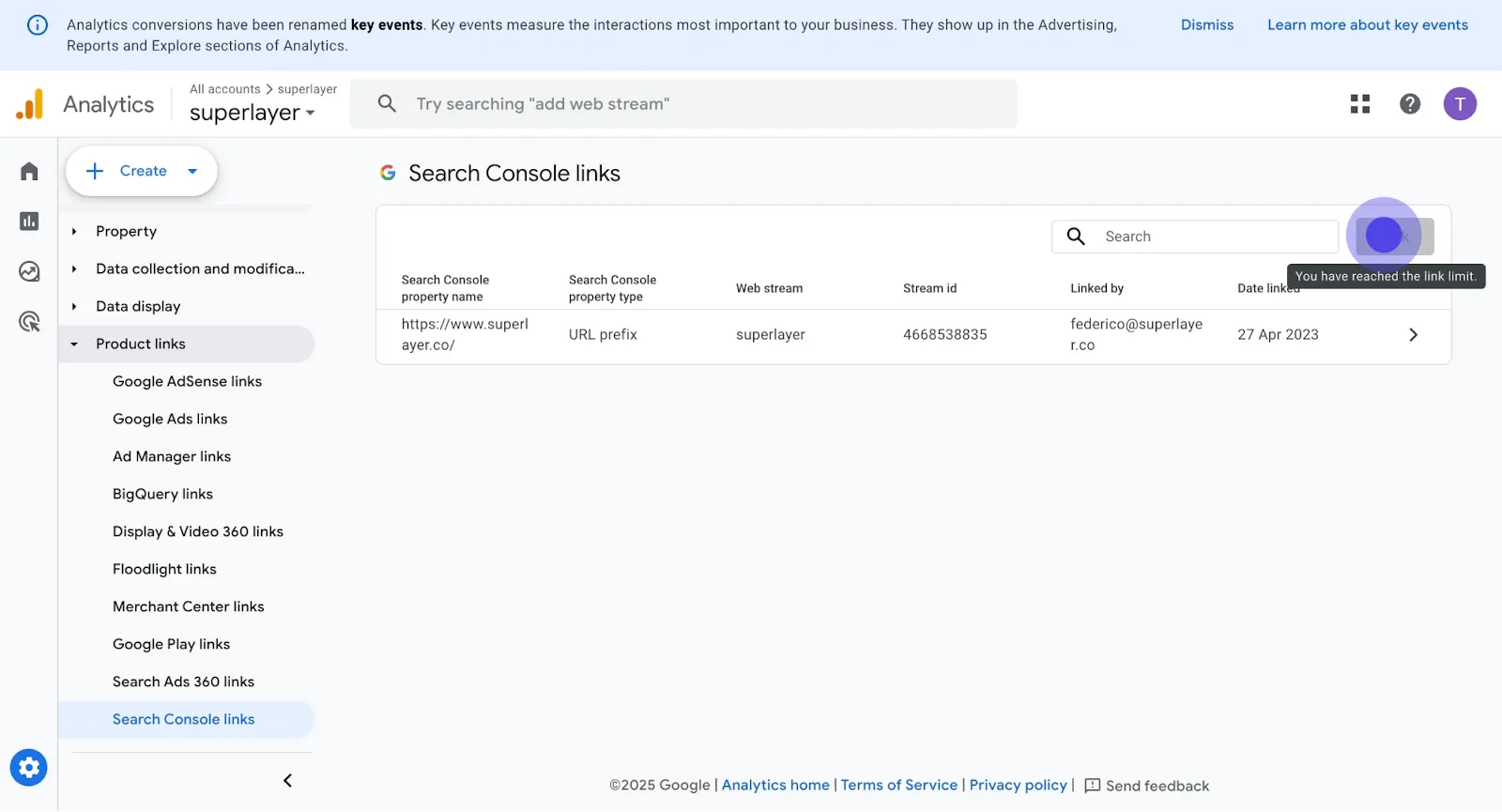
Connecting Google Search Console to GA4 enhances your data analysis. You gain valuable insights into your site's performance and user engagement.
You should see integration results within 48 hours. Regularly review your reports to track progress and make adjustments. The connection empowers you to refine your strategies, ultimately driving more traffic to your site and enhancing user experiences.
.svg)
To link GA4 to Google Search Console, navigate to the Admin section in GA4. Under the Property column, find and click on “Search Console Linking.” Follow the prompts to select the Search Console property you wish to connect. This integration allows you to analyze your site’s organic search performance.
.svg)
First, ensure you have owner access to both GA4 and Google Search Console. Open your GA4 account, go to Admin, and look for “Search Console Linking.” Click to start the integration. Choose the Search Console properties to link and confirm the selection to complete the setup.
.svg)
Yes, you can enable site search tracking in GA4. This is done by setting up an event in GA4 that captures the search query parameter. Go to Admin, then Data Streams, and choose your web data stream. Click “Configure Tag Settings” and set up the parameter that captures site search queries.
.svg)
To link Google Ads to GA4, go to the GA4 Admin panel. In the Product Linking section, click on “Google Ads Linking.” Select the Google Ads account you want to link. This allows you to analyze ad performance, conversions, and engagement rate from your ads in GA4.
.svg)
Yes, you can connect GA4 to Looker. Start by exporting your GA4 data to BigQuery. From there, you can create a Looker data connection to BigQuery. This enables you to analyze your web streams and engage with your traffic data effectively.
Join 70+ successful B2B SaaS companies on the path to achieving T2D3 with our SaaS marketing services.